Clearing your Cache? CTRL and F5? What?
We often tell customers to press CTRL and F5 when they are not seeing the latest version of their site, many people will just do it without question, some will reply with a simple “Err, what?” – and one or two will know why they have to do it, but for everyone else, here’s why;
When your computer requests a website, it sends out a command asking “the internet” to send a copy of the site back – it does this within milliseconds, and the page will load on your screen. Now to help speed up peoples browsing experiences, certain parts of most websites are “Cached” which means little parts of it are stored on your PC so they dont need to be downloaded each time you request the page.
Things like stylesheets (stylesheets control the way stuff looks, colour of fonts, size of the gap between menu items, etc) images and animations are all stored locally on your computer and if any of these are changed at the server level – the new one doesn’t always show up immediately as your PC may still be showing the old, cached version.
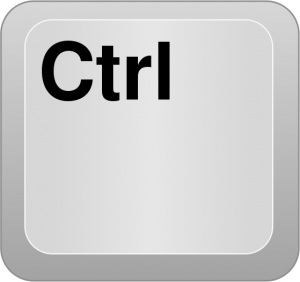
There are various ways of clearing cache, but they all depend on the browser you are using – here are the most common;
Google Chrome – Hold SHIFT and then press F5
Mozilla Firefox – Hold CTRL and then press F5
Internet Explorer – Hold CTRL and then press F5
Opera – Hold CTRL (or shift) and then press F5
Safari – Command+Option+E (will empty cache) then Command+R will reload page.
All the commands above should help you always see the latest version of your website if you are having changes made to it – or if you are browsing a website that looks like its loaded incorrectly then try one of the commands above and hopefully that should make your browsing experience a more pleasant one 🙂