CRM without a CRM – Using Gmail Labels
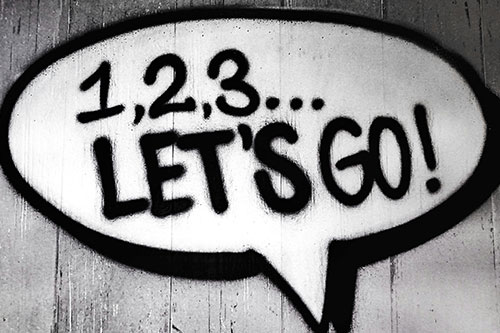
I have played around with almost every CRM on the planet. Like, seriously.
And whereas most of them are good, none of them ticked enough boxes for me to carry on using them. I am going to explain the main issues I faced when trying to use them, and why I prefer using Gmail and Google Calendar instead.
Top 3 Issues with Most CRM Software
- Another screen to check. I appreciate that if someone is 100% dedicated to sales, then having their CRM and leads all organised in one place would be ideal, but for many small business owners that do the admin, HR, sales and some of the work too – having one more screen to check is sometimes one too many.
- Duplicating information. If someone emails me for a job, almost all CRMs require me to copy that info into a pipeline. Copy and pasting sucks. And the CRMs that do have a gmail integration, DO NOT support domain aliases. EG we have Google workspace set up using our old domain name, and dijitul.uk has been added as a domain alias. So when I send an email from Gmail it sends as “dijitul.uk” – and no CRM on the planet seems to be able to also send emails using an alias.
- More money more problems. I dont mind paying for software, I pay for lots – but paying money so I can manage my leads in some software that also comes with the above issues just seems silly. If I had a sales team, and a huge pipeline – fair enough, but many of us dont need that level of organisation and it can actually become more of a hindrance rather than a benefit.
I want to be clear though, for complex sales operations or dedicated sales teams – a CRM is probably required, but for me doing sales on my own for my small business – its just overkill.
CRM using Gmail and Google Calendar
I go through stages of thinking I need a proper CRM system, so I search and try a few new names that I dont recognise, but I run into the same issues every time. So every time, I come back to my tried and tested solution – using Gmail labels, a customised inbox layout in Gmail, and Google Calendar.
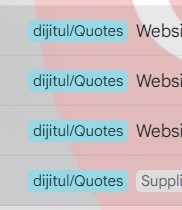
Gmail Labels
In Gmail, labels are used like folders. So I create a label called “Quotes” and any email that comes in gets tagged with this label. You could have different labels for the different stages of a quote, EG “Fresh In” “Being Quoted” “Quote Sent” etc etc. I find the one label is more than enough for my needs.
Customised Gmail Inbox
Gmail is super flexible, and can be set up in many ways to suit pretty much everyone’s tastes. I have my inbox screen set up in 4 sections. Unread, Starred, Quotes and Everything else. I use the starred section to keep emails that need me to action, and then anything I tag with “Quotes” gets stored in the next section. All read/old emails then appear under that. It keeps things nice and organised, and I can see everything in one screen.
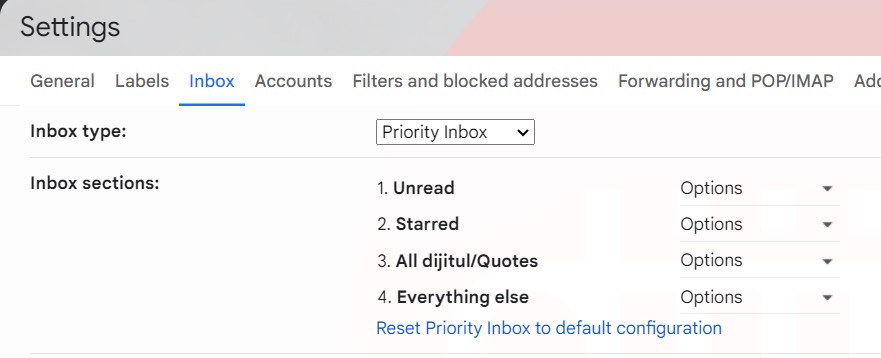
Google Calendar
So, Google Calendar basically runs my life anyway, but it also helps me run my business more efficiently. My appointments are all booked through Calendly, that links to Google Calendar so it knows my availability etc – but I also have a separate calendar that I add reminders, call-backs and meetings onto that are from leads and enquires that have come in through my emails.
I sometimes link to the initial email chain in the description of the Google calendar entry, if the meeting is far in the future – so I can easily find my notes and the previous conversations when it comes time to speak with the potential customer.
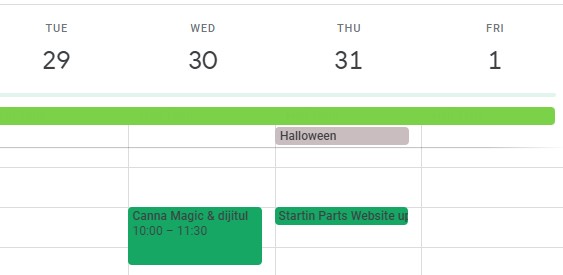
Conclusion
If you are a small business owner or a freelancer/sole trader and you need a simple (free) CRM to manage your incoming leads and enquiries, then this solution may be for you.
If you need any help setting it up, let me know – and if you do something similar then please comment below and let me know about your solution.
EDIT: I realised there is another element to this, that makes Gmail a great CRM – the nudges. If I have sent someone an email and they have not replied – it reminds me after a few days. Also if I have received an important email and not got back to the sender – it prompts me too. Another win for Gmail!