SEO Tip: Localise Google Search Rankings
As any SEO worth their salt will know, not so long ago Google took away the ability to localise searches with the location search filter, and instead of being able to change the town you’re in, all you can select now is the country you’re in or from any country – as you can see from the image below. Boo! This had SEO’s all over the world scrambling to come up with ways on how to get round this move by Google. Thankfully, we have seen some clever ways to get round this, which I will show you below.
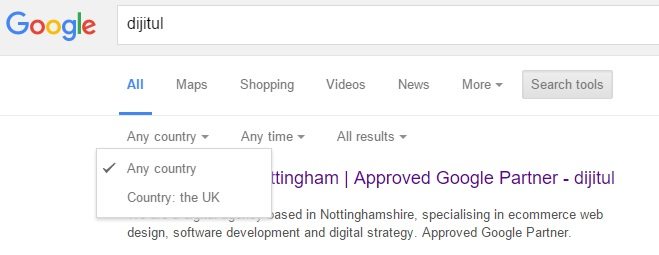
Google AdPreview
This was a find by Clay Cazier, so big thumbs up to him. The Google AdPreview tool is available whether you’re logged in or out, and you don’t even need to have a Google Adwords account. This awesome tool is also free!
We have done some testing and it seems to be very, very accurate. I have emailed a friend at Google regarding just how accurate this is, and as soon as I know, I will update you all. Here’s what you need to do;
- To get to the Google AdPreview page, you will need to click on the following link – http://adwords.google.co.uk/apt/AdPreview? – taking you to this page;

- Once you have arrived here, simply enter your search term, and change the location in the options to your left, and press preview. This will bring up localised results! Like I say, we have been testing this method all morning, and it seems to work every time.
Location Emulation Using Google Chrome
This is a feature within Google Chrome’s Developer Tools that allows you to emulate the latitude and longitude of any location. This is a technique we found in December, but never published it as it only seems to work for us when it wants to, but maybe you will have better luck with it.
- When in Chrome, press [CTRL] + [SHIFT] + I and this will open up Developer Tools. Keyboard missing these buttons? Not to worry, you can also do a search for the term you want localising and then right click your mouse, and press “inspect”.
- Click “Console” and then the “Emulation” tab. If you can’t see the “Emulation” tab while in console, just press [ESC] and it should appear.
- When you get to the Emulation tab, select “Sensors”.
- You will then need to tick the box next to “Emulate geolocation coordinates” this will allow you to input the Latitude and Longitude of your choice.
- Find out the coorinates of the town or city you wish to find the rankings for, you can do this by typing “[place name] coordinates”
- Copy and paste the latitude and longiture coordinates into the two boxes underneath “Emulate geolocation coordinates”
- Go to Google and submit your query to get the results of your location.
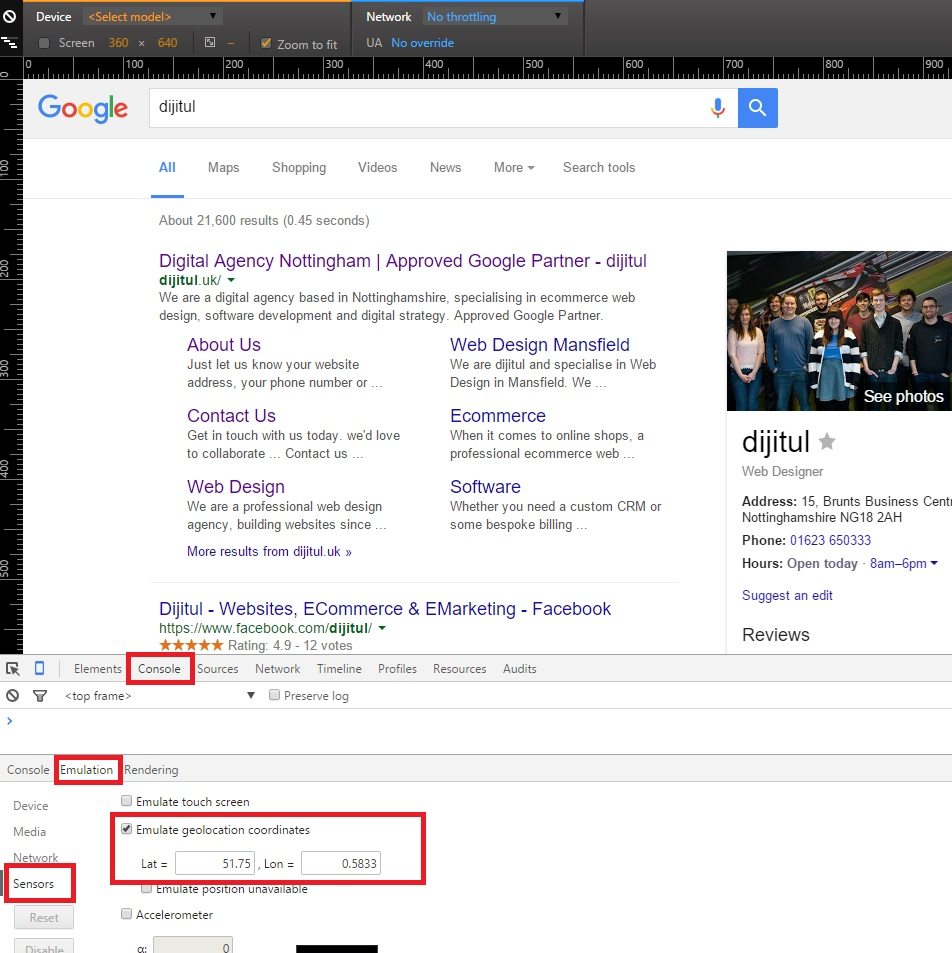
As mentioned before, this only seems to work about 70% of the time for us, and we have found the first method to be the best thus far. We hope this post has helped you, and your clients. We’d love to hear how you got around this. Let’s get social, have your say on our Facebook, Twitter, LinkedIn and our Google Plus pages.